ZOHO TIPS
Copy Email Templates Between Zoho Modules
Imagine, you have a Follow Up email for Leads and the same Follow Up email for Contacts.
You can spend some time creating the email template for Leads. But then...
You need to do the same work for Contacts! Since no direct way in Zoho CRM to copy email templates between modules.
However, there is a workaround
You can spend some time creating the email template for Leads. But then...
You need to do the same work for Contacts! Since no direct way in Zoho CRM to copy email templates between modules.
However, there is a workaround
How To Copy Zoho Templates Guide
-
 Step 1. Create Template
Step 1. Create Template
First of all you need to create a template outside Zoho. Yes, do not use standard Zoho template editor.
We would recommend to use any email template editors. For example - Mailchimp email template editor. It's free and very powerful.
Export your template to HTML when it's ready -
 Step 2. Copy Template To ZohoA great thing is Zoho allows you to insert any HTML you have as a Email template. For this:
Step 2. Copy Template To ZohoA great thing is Zoho allows you to insert any HTML you have as a Email template. For this:
Setup -> Customization -> Templates -> New Template Button -> Select the module you need (Leads or Contacts) and click Next. Then not choosing any template - just press the [ Insert HTML / Plain text ] button (see the screenshot)
-
 Step 3. Add
Step 3. Add
First of all insert your HTML templates clicking on the picture (see the screenshot). Then you can add merge fields as usual - for example ${Leads. First Name}
When you need to use the same template for Contacts - just do Step 2 & 3 but select the Contact Module on the Step #2